Releases
In this release, we’ve added a new RESTConnector component and implemented many improvements in Data Manager and other parts of the product.
The new RESTConnector component provides major improvements in how you can work with APIs in CloverDX. It allows you to ingest OpenAPI (“Swagger”) specification for an API and offers powerful visual interfaces to map requests and responses based on the API specification. The component is much simpler to use compared to HTTPConnector since it automates common tasks (e.g., result pagination, response parsing and error handling) which may require many additional components when HTTPConnector is used.
We’ve made many improvements in Data Manager – mostly user interface improvements – that increase user comfort and experience when using the app.
CloverDX 6.7 is the last release that supports deployments with Java 11 and it is the last release with support for VMware tcServer deployments. See additional details in the Platform support section below.
New features in 6.7
RESTConnector component
The new RESTConnector component (found in the Others section in the component palette) allows you to very quickly work with REST APIs which provide an OpenAPI specification.
The component loads the specification and will then offer visual editors to map and build the request JSON, to parse the response JSON or to work with headers and more.
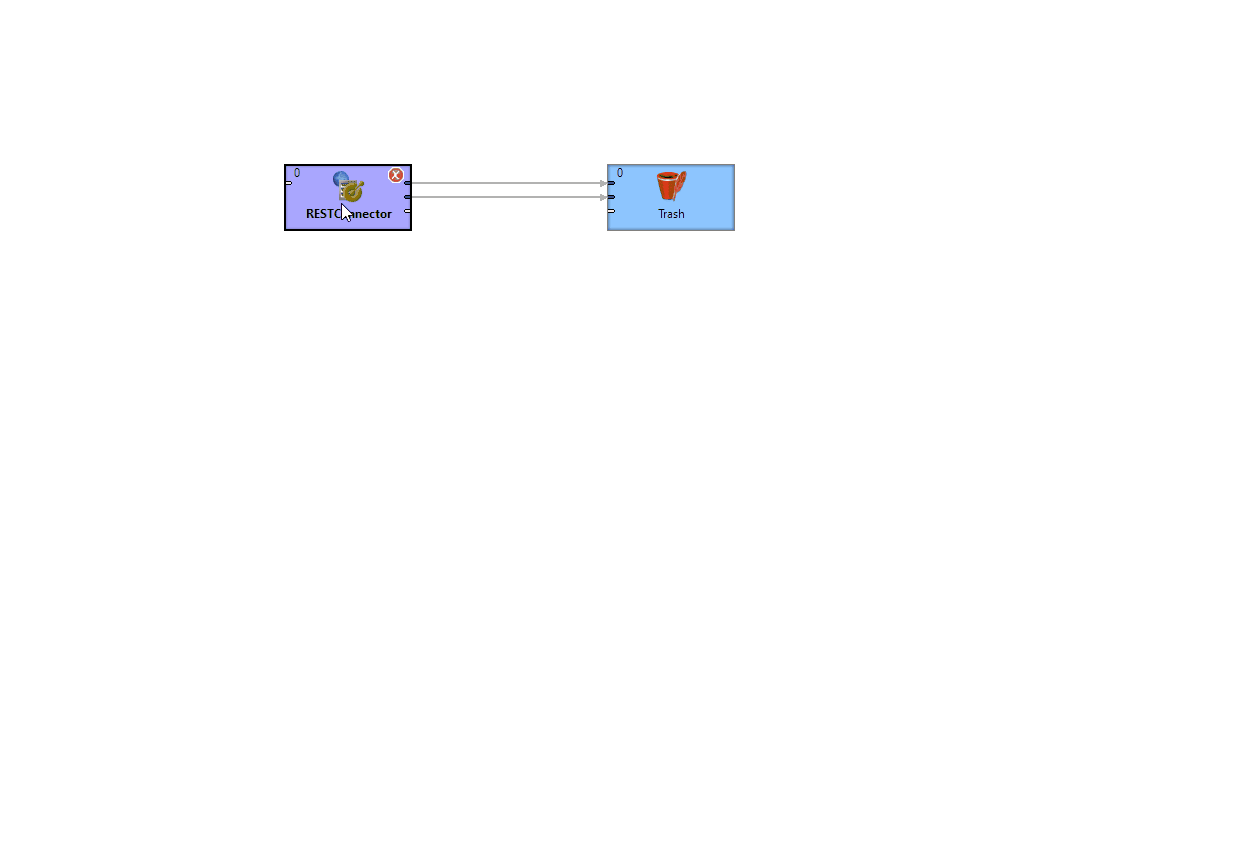
It also greatly simplifies tasks that are commonly quite complex when working with HTTPConnector alone. For example, it allows you to simply paginate within results in case the data is not returned at once and requires multiple calls to pull the whole data set.
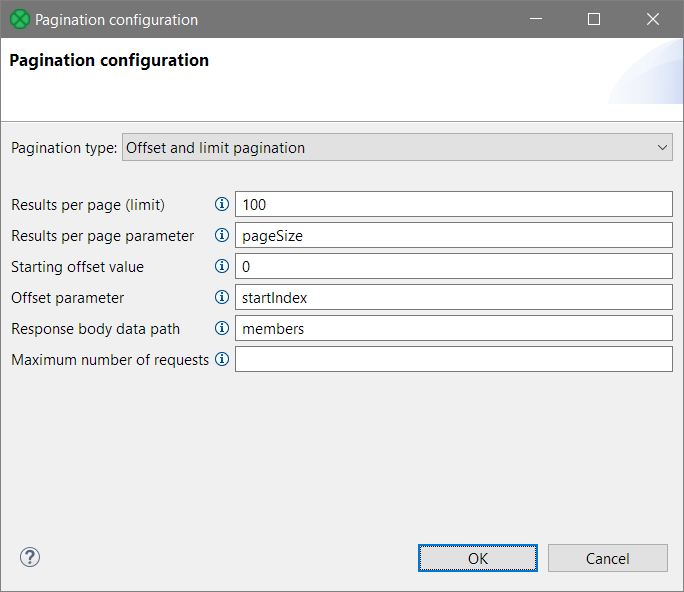
You can also handle errors in a simple yet powerful way, specifying different handling (and parsing logic) for each response type based on the return code.
All these features make the component more effective when building new graphs compared to HTTPConnector. However, there are APIs which do not provide OpenAPI specification or work in a manner the component does not support. In those cases, HTTPConnector is the component to use.
Data Manager improvements
We’ve added many improvements to the Data Manager related to usability and overall user experience. To highlight just a few of the improvements:
You can now have suggestions for the columns that do not have any lookups attached to them. This will allow data engineers to provide more relevant data to data editors even in columns that may have wide range of values (e.g., publishing date, price, etc.).
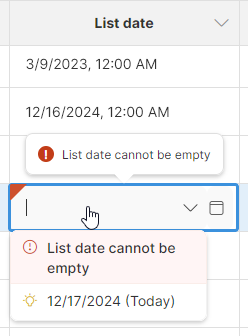
You can now reorder columns in the Data Manager’s editor. This will allow you to rearrange the data so that it is easier for you to see columns that are relevant to what you are doing with the data set.
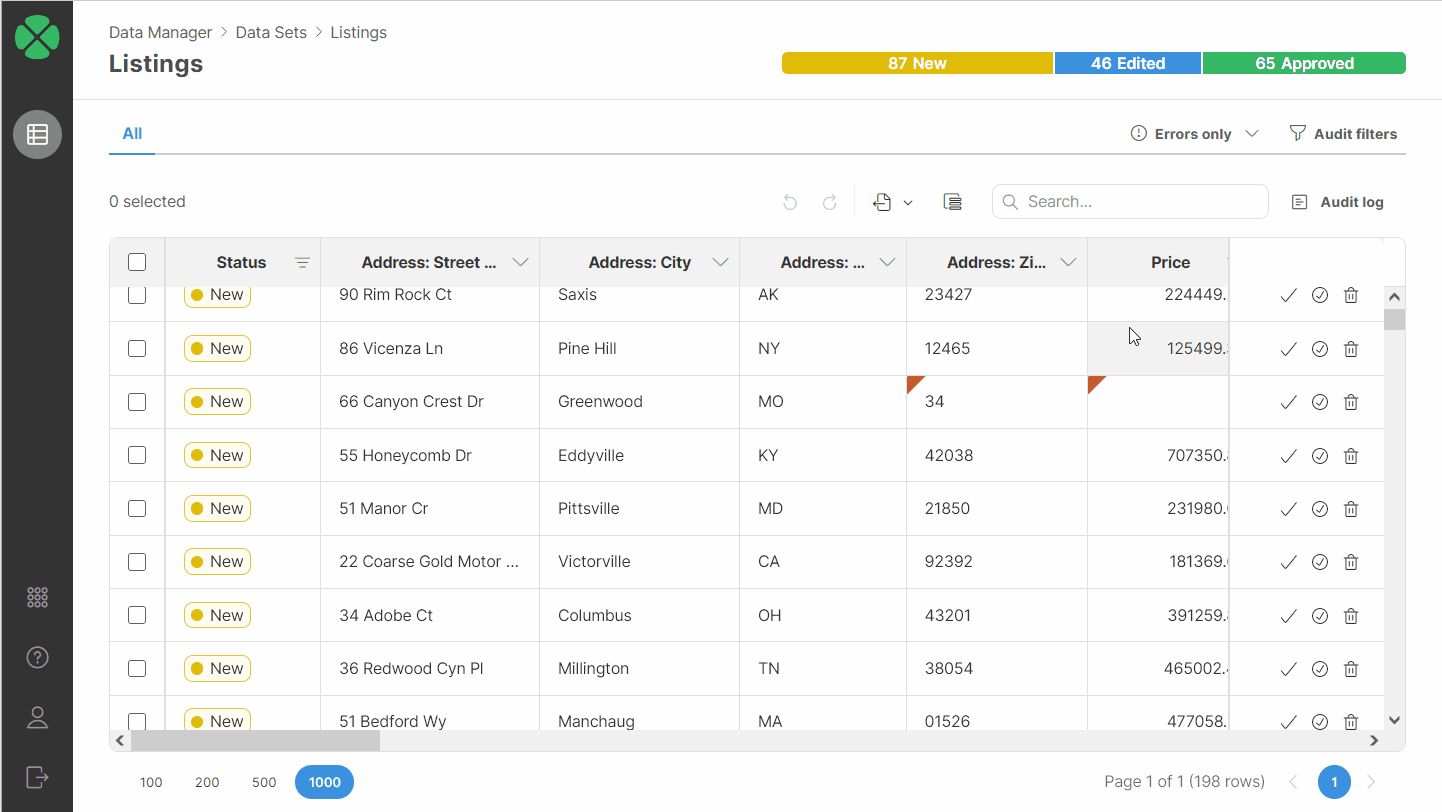
We’ve added display of the batch status via “thermometer” so that you can see the batch progress at a glance.
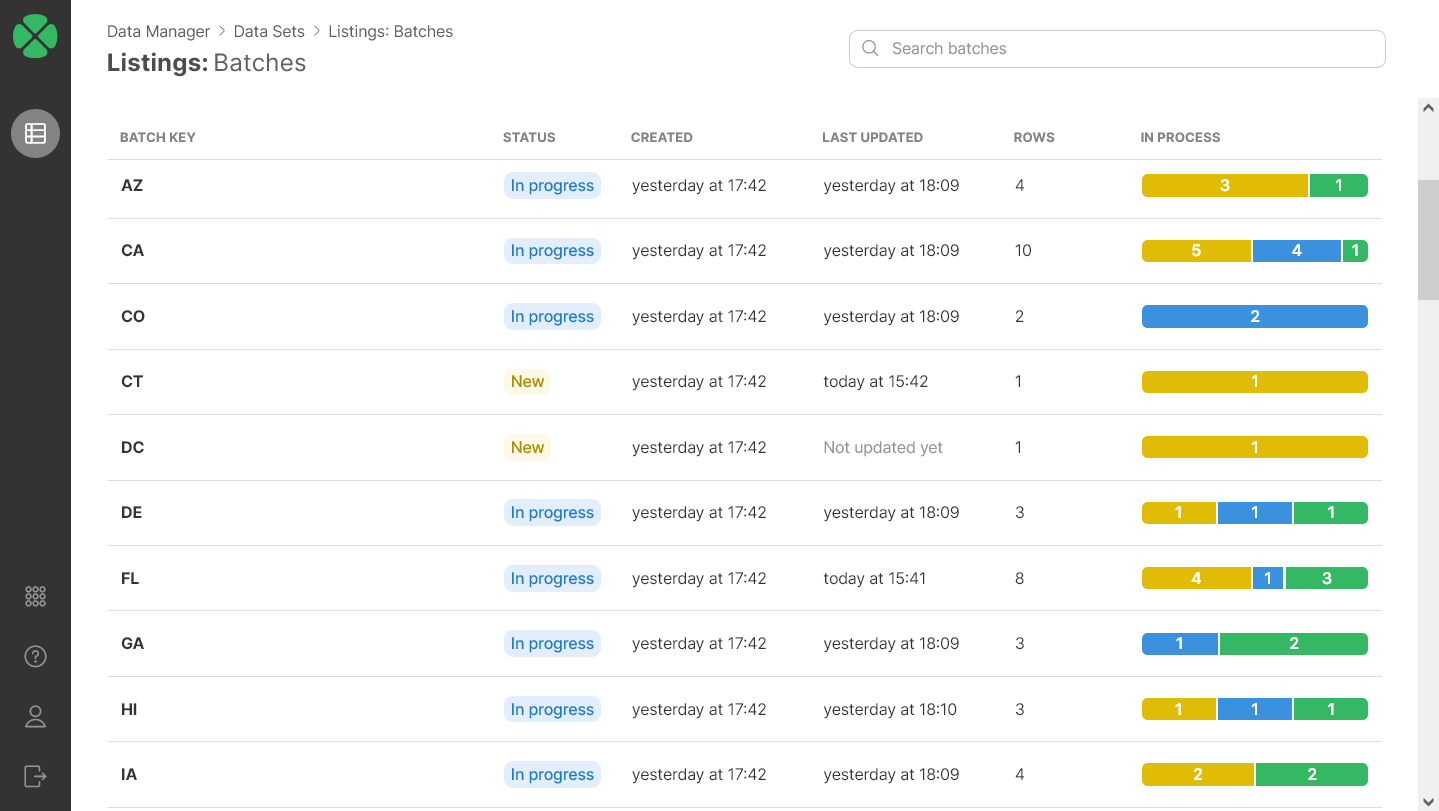
Above are just a few of the changes we’ve made. Many others – like ability undo/redo in the data editor, sticky table labels, clickable table rows and more – are smaller, but will help you use the Data Manager more effectively.
OpenAPI v3 for Data Services and REST APIs
We’ve updated the Data Services module so that it can now output OpenAPI documentation conforming to OpenAPI v3 specification. This is accessible via the menu in the Data Services module on the Server:
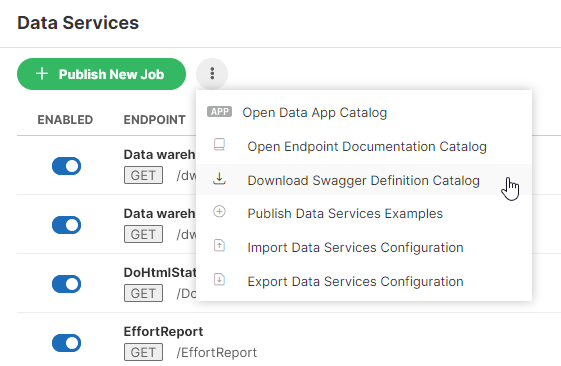
Additionally, we’ve added OpenAPI link to the CloverDX REST API documentation page that is available on each Server at https://<server-url>/clover/api/rest/v1/docs.html. This will allow API users to easily call CloverDX APIs from apps that support OpenAPI.
Platform support
CloverDX 6.7 is the last version of CloverDX that will support deployments to VMware tc Server application server. The following table summarizes the supported stacks for CloverDX 6.7:
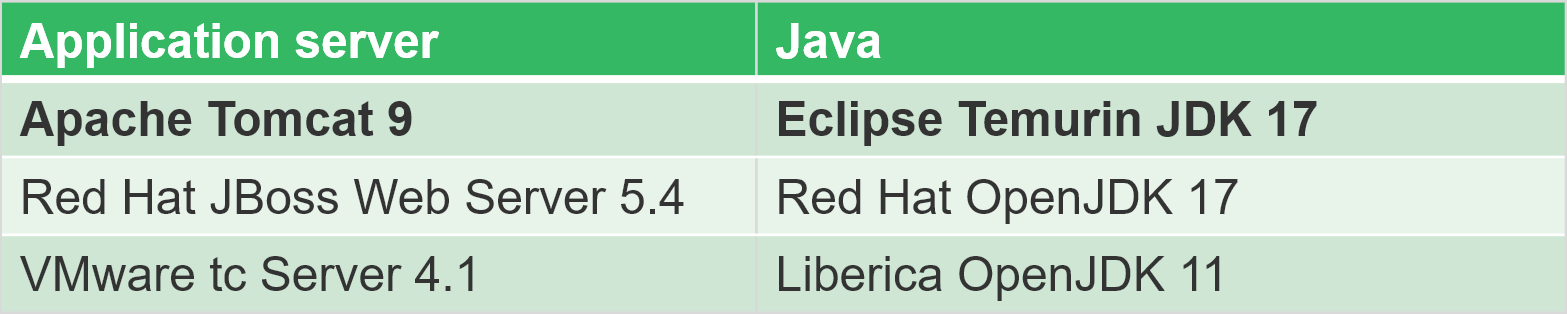
Starting with the next version (CloverDX 7.0), tc Server deployments will not be supported at all. If you are using tc Server, you will have to migrate your CloverDX to Apache Tomcat or Red Hat JBoss Web Server.
To help you install or upgrade to this version, we've prepared a simple checklist:
Before You Upgrade
- Be sure to check the "Compatibility" notes for ALL intermediary releases. We mark all changes that can potentially alter the function of your existing transformations with a "Compatibility" label. Typically, you can safely ignore most of them, as we try hard to keep as much backwards compatibility as possible. There's a comprehensive list of all releases that will help you get the information quickly.
- Upgrade Designer and Server together. We always release Designer and Server together under a single version. It's highly recommended to upgrade Server and all Designers at the same time. Although using different versions of Designer to connect to Server might work, it is not generally supported.
- There are no incremental patches. We don't release incremental patches. Every upgrade is in fact a full installation that, if installed over the older version, will automatically update whatever is necessary in your workspaces, sandboxes, and Server databases as needed, no user data will get overwritten.
- Don't forget to backup. Although none of the above upgrade steps requires explicit backup, we recommend you always back up your work. The upgrade will keep all your transformations, jobflows, and configurations safe. However, as a good word of advice, it never hurts to have a backup.
Designer Upgrade
- Download the latest version by logging into your customer account. If you lost your credentials or no longer have access there, click here to recover your password or contact our CloverCARE Support.
- Install the new version of Designer. You can install Designer over your existing installation. The process will automatically clean up the old version. Don't worry, you will NOT lose your workspaces, graphs, and transformations. However, if you installed some additional plugins to Designer (Eclipse plugins) you might need to reinstall them. Eclipse should automatically help you do that. When you start the application, point it to your existing workspace directory. With some major releases, we may notify you about upgrading the workspace to the latest version. In such cases, you won't be able to use the workspace with previous versions—be sure to upgrade ALL Designers at once if you're sharing the workspace.
- Activate the product on first start. You will need a new key as we issue new license keys for every new major version (e.g. from 4.9 to 5.0). If you're on our maintenance program, we automatically renew the keys for you. Just go to the License Keys again and copy/paste the license keys from there. If you can't find the latest keys, please contact us to renew your product maintenance.
Server Upgrade
- Download the latest version by logging into your customer account. You'll find Server in the same list as Designer downloads. If you no longer have access there, click here to recover your password or contact our CloverCARE Support.
- Plan for downtime. Upgrading Server requires downtime, so plan your upgrades in advance. If you're running multiple environments, upgrade the non-production installation first and run all your tests there first.
- Follow our step-by-step Server Upgrade Guide. We've prepared detailed instructions on how to properly shut down Server and install a new one. Server will upgrade its database and sandboxes from any previous version automatically.
- Activate the product on the login screen of Server Console. Server requires new license keys with every major version (e.g. from 4.9 to 5.0) and we automatically renew the keys for you. Just go to the License Keys again and copy/paste the license key from there.
| Release | Compatibility/Upgrade notes, Features & Fixes | Published | Download | ||||||||||||||||||||||||||||||||||||||||||||||
|---|---|---|---|---|---|---|---|---|---|---|---|---|---|---|---|---|---|---|---|---|---|---|---|---|---|---|---|---|---|---|---|---|---|---|---|---|---|---|---|---|---|---|---|---|---|---|---|---|---|
|
|
April 14, 2025 | Documentation Download CloverDX 6.7 6.7.2 | |||||||||||||||||||||||||||||||||||||||||||||||
| January 28, 2025 | Documentation Download CloverDX 6.7 6.7.1 | ||||||||||||||||||||||||||||||||||||||||||||||||
RESTConnector component
Data Manager
API Improvements
Miscellaneous
Security
Fixes
|
December 17, 2024 | Documentation Download CloverDX 6.7 6.7.0 | |||||||||||||||||||||||||||||||||||||||||||||||
- For Developers (Improvements most useful for developers bringing new functionality or optimizations in data transformation and orchestration)
- For Administrators (Improvements or features that will help setup, install, administer and manage the platform)
- For Support (Helps staff supporting the production environment to identify and escalate potential problems or avoid such)
- For Security (Improvements and changes relevant to security focused staff – sys admins and developers alike)